
March 5, 2014 07:12 by
 Peter
PeterI recently had an issue where a Silverlight application was acting up on me. It was an application that I was using, not one I’d developed and I really didn’t have much experience with Silverlight at that point. It was working for other people and other browsers on my computer were experiencing the same problem. I’d already cleared the Internet cache multiple times including cookies and other stuff. I applied all the latest patches, hot fixes and service packs as well as updated my browsers to the latest versions. I finally came to the point where I updated Silverlight thinking it could be related to Silverlight itself. None of this solved the problem.

Finally another developer alerted me to the possibility of clearing the Silverlight cache. Now don’t laugh, but I didn’t know that Silverlight had its own cache. I looked online for quite a while on how to clear the Silverlight cache but came up empty. So, I went looking myself. Here’s how you do it.
Clear Silverlight Cache
1. Open the Microsoft Silverlight shortcut in your start menu. Depending on what version and how you manage your Start Menu, this could be in various places. You could also just click Run or browse to ”C:\Program Files\Microsoft Silverlight\{VERSION}\Silverlight.Configuration.exe” where {VERSION} equals the version you have installed. For me, as of writing this article, it was 5.1.20125.0.
2. You will see the Microsoft Silverlight Configuration application come up.
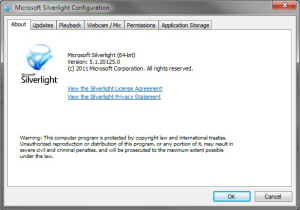
3. Click on the Application Storage tab and you will see tab contents like this.
4. Click on a web site you want to clear from cache and click the Delete button, or click the Delete all button to clear all web site data from cache.
5. Click OK
Congratulations! You’ve just cleared the Microsoft Silverlight cache on your system.